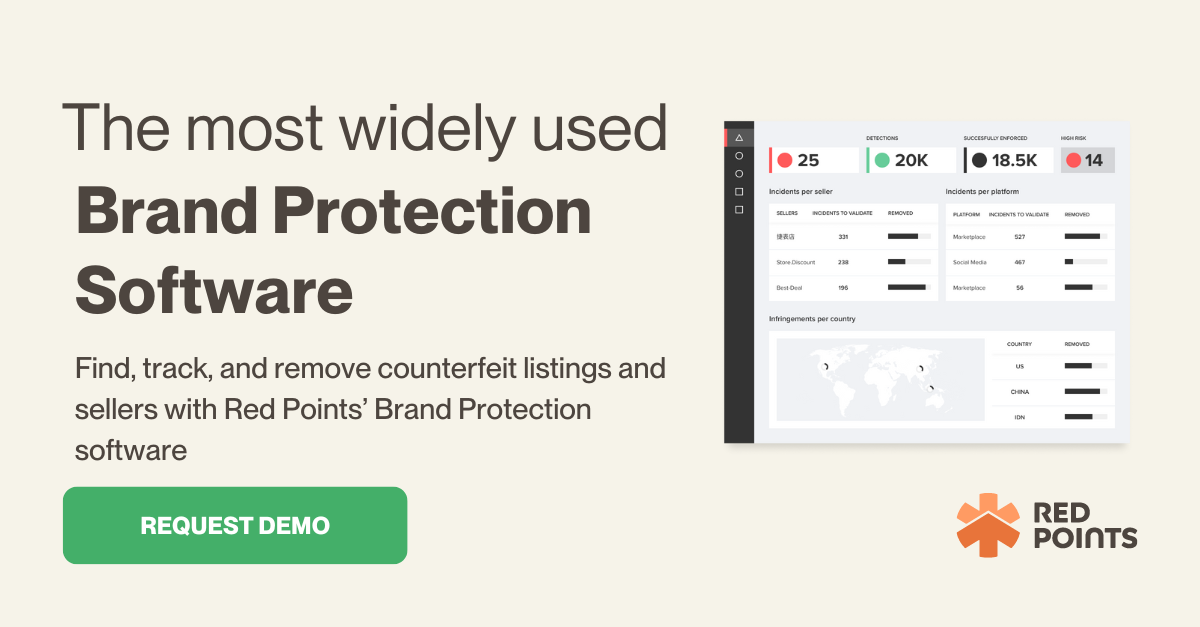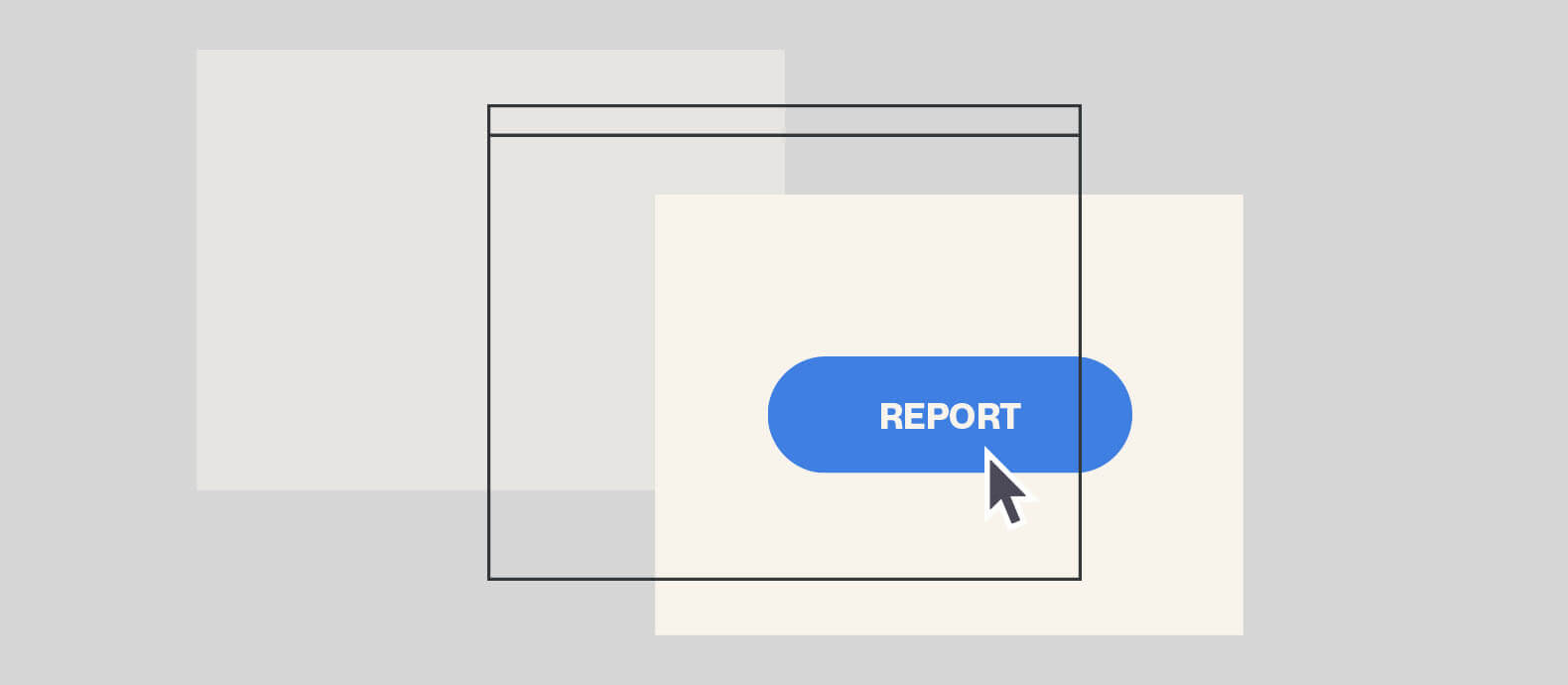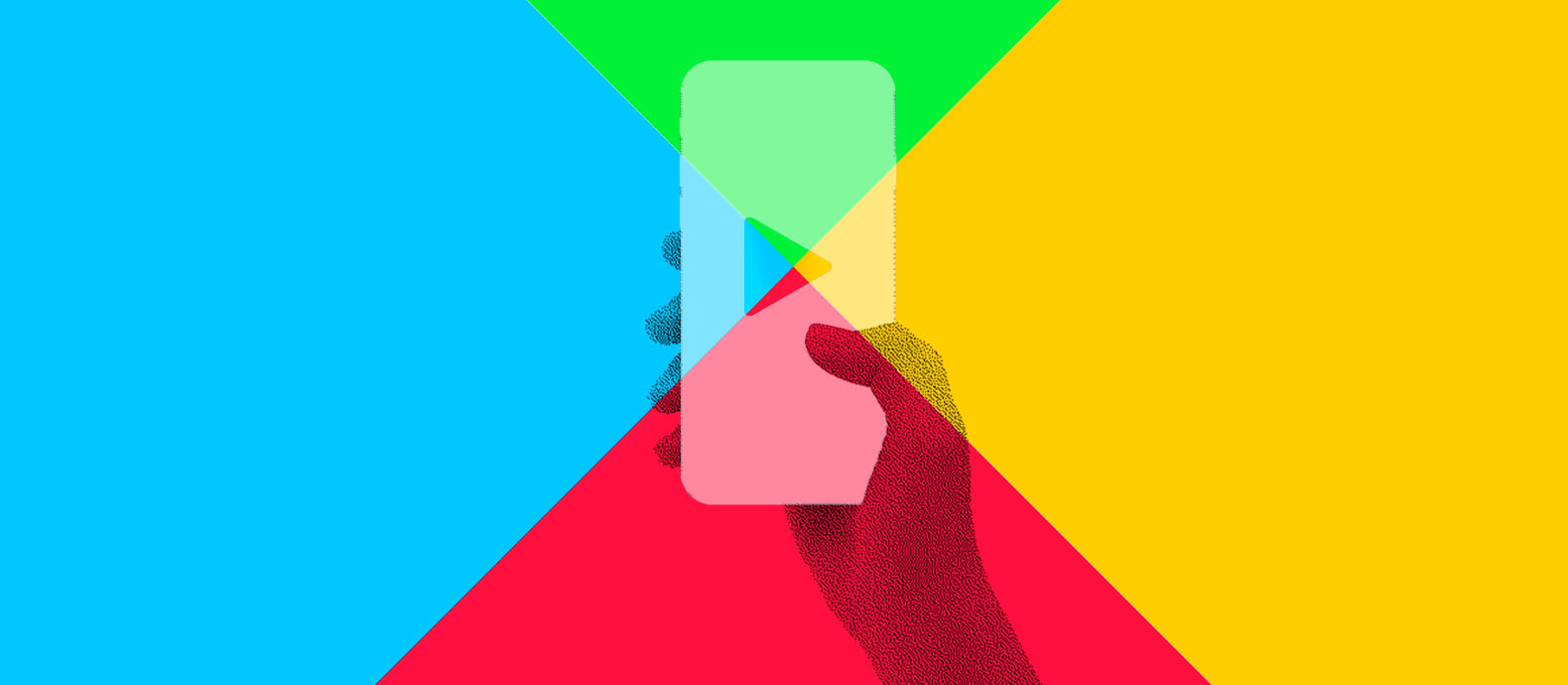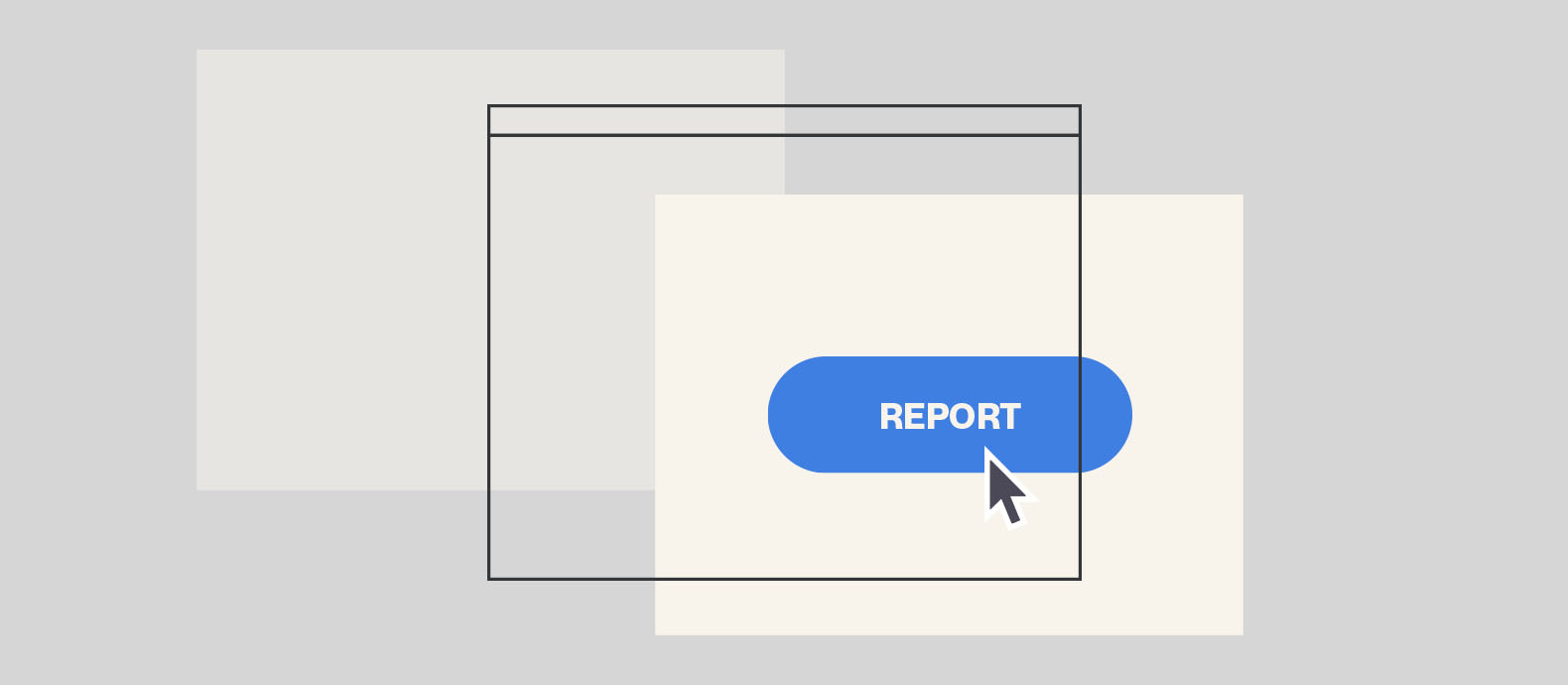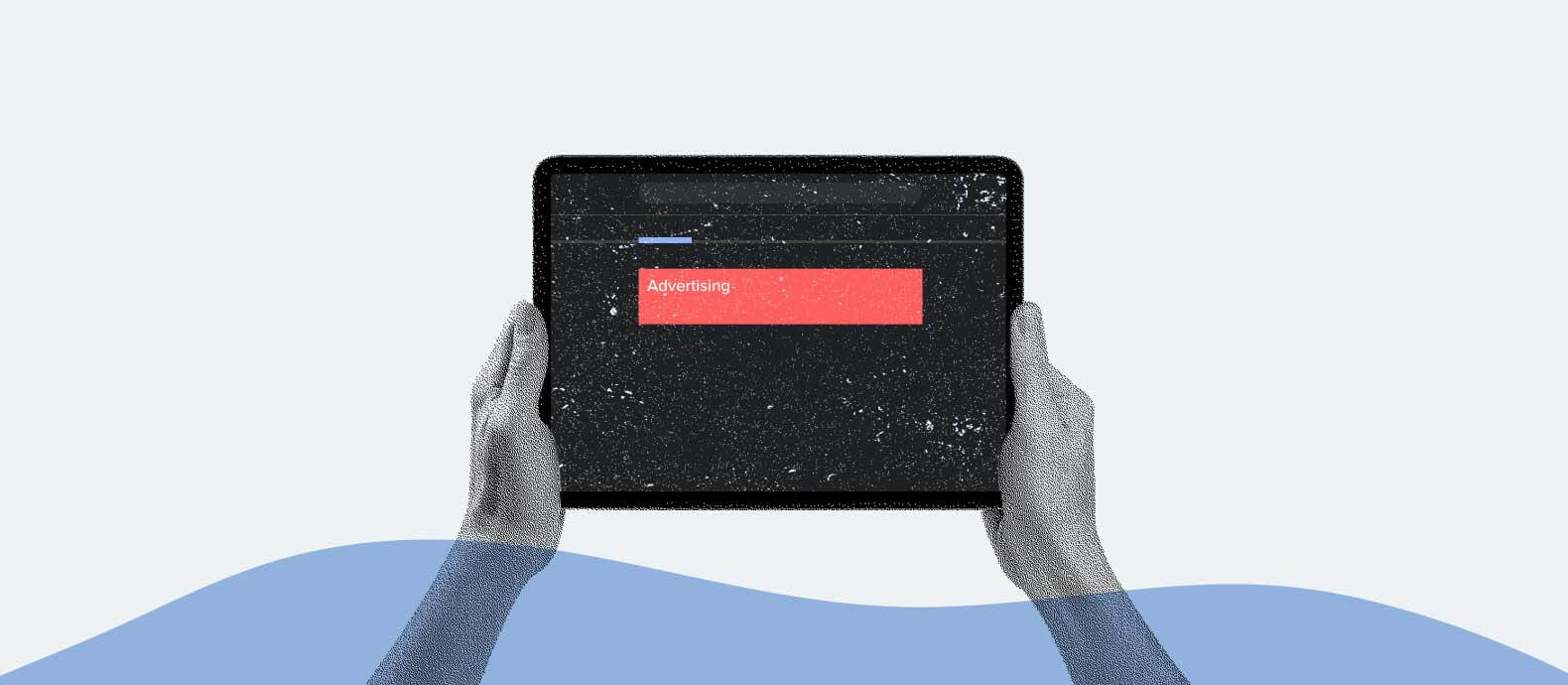In today’s social media age, there are two main ways people learn about new businesses and brands: via social media (i.e., when a business is mentioned/reviewed by those in their network) and via Google search.
Nowadays, a local business’s presence on Google search is highly dictated by its Google Business profile.
Your Google Business (previously Google My Business) profile can often be the first impression prospective customers may have about your brand, and this is why your Google Business can be a target for brand abuse attempts by scammers, cybercriminals, and even competitors.
In this post, we will discuss potential brand abuse issues that may affect your Google Business profile and what you can do about them.
Let us begin from the basics.
Google Business profile: Why is it important?
When consumers perform Google searches for local queries like “restaurants near me,” “gas station in NYC,” and so on, Google will display results from Google Maps on top of the organic search results.
Meaning, if you are a local business, you should put enough focus on your marketing efforts to ensure your Google Business listing is ranked highly on Google Maps results for your area.
We do it by performing a marketing initiative called local SEO or Google Maps SEO, which essentially focuses on four elements:
- Claiming and verifying a Google Business profile for your brand
- Optimize your Google Business profile by providing clear, comprehensive information, adding well-taken photos, and so on.
- Getting enough (positive) reviews on your Google Business listing, as well as on other relevant review sites/platforms
- Building local citations by listing your business on as many relevant online directories as possible
As you can see, your Google Business profile plays a huge role.
It’s also worth mentioning that assuming you’ve successfully ranked pretty high on Google Maps results and gained some traction when searchers click on these Google Maps results, they’ll then be directed to the business’s Google Business.
This is why cybercriminals and scammers often target your Google Business profile to hurt your brand reputation, as we will discuss in the next section.
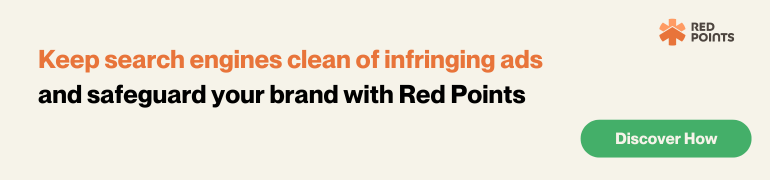
Brand abuse attacks on Google Business profile
Cybercriminals and scammers can attack your Google Business Profile and Google Maps presence in three major ways:
- Claiming your Google Business profile before you can
- Creating fake Google Business profiles and spreading derogatory content about your brand
- Fake reviews (review bombing) on your Google Maps listing in an attempt to hurt your brand’s reputation and also disrupt your attempt to rank higher on Google
Fortunately, for each of these challenges, there are brand protection strategies and actions we can take in order to protect your Google Business profile and your overall brand reputation.
Scenario 1: Other people claimed your business profile first
What to do if someone else claims your Google Business listing first?
If, in rare scenarios, the claimed Business Profile is already verified, then you’ll need to reach out to the current profile owner and request ownership (which can be time-consuming and costly.)
Fortunately, Google is pretty strict with the verification process of each Google Business profile, so when it’s possible someone else has claimed your listing, it’s unlikely it’s already verified.
If the profile is not yet verified, then you can simply request ownership of the Business profile to Google, which is fairly easy to do:
- First, find the Business Profile you’d like to request ownership of. There are two basic options to do so:
- Search for your business’s name on Google Search or Google Maps.
- Go to business.google.com/add, then enter your business’s name and address. Choose the business profile from the search results
- Once you’ve found the Business Profile you’d like to claim, click ‘Claim this business,’ then click ‘Continue’
- If the profile is not yet verified, then the process should be over, however
- If the profile has been verified, you’ll get a message saying that the listing has already been verified, and you’ll need to request access from the current owner
- Click ‘Request access’ and fill out the form, then click ‘Submit.’
- Doing this will send an email to the current profile owner that asks them to contact you. You’ll get a confirmation email.
- Once you’ve requested ownership, the listing owner will have 7 days to respond. By signing into your Google Business account or clicking the link in your confirmation email, you can check the status of this request. You’ll have three possible scenarios:
- The request is approved. You’ll be notified by email, and the Google Business profile is now yours.
- If the request is denied, you can contact Google and appeal the denied request by providing proof of ownership. You can privately contact Google here.
- If you don’t get a response after 7 days, Google may provide the option for you to claim the listing yourself. You can simply sign in to your Google Business profile and look for the ‘Claim’ or ‘Verify’ button on the dashboard.
Scenario 2: Scammers requesting access to your Google Business profile: What can you do?
As you might have noticed, the above process of requesting Google Business ownership has a loophole: everyone can make the request, and the current profile owner will receive an email.
The thing is, the profile owner who received the email must approve or reject the request since if they don’t respond, Google may allow the requester to claim the profile instead.
This can be an issue if you are currently the legitimate owner of a Google Business profile since malicious parties can (repeatedly) submit the ownership request, often with the assistance of automated bots.
Imagine the situation when you receive multiple and even hundreds of these ownership requests and have to review and decline them one by one.
In these situations, there are two things you should do:
- Verify that the email is indeed from Google. Scammers may send a spoofed email claiming to be Google tricking you into submitting your login credentials and/or clicking a link. Double-check the email address before clicking on anything or downloading anything.
- If you persistently get these ownership requests (from different email addresses,) contact Google here. You may be directed to fill out a violation report. Make sure to describe the issue clearly and honestly so Google can help you with the situation.
Scenario 3: Dealing with fake Google Business profiles impersonating your brand
While Google has been very active in combating fake Google Business profiles in recent years, cybercriminals are also getting more persistent, and there may be fake Google Business profiles impersonating your brand and posting derogatory content about your business.
What can you do about this?
The important thing to understand is that only Google can remove the fake profile/listing, and unfortunately, it’s up to Google’s discretion whether the fake profile will be removed or not.
What you can do, however, is to gather enough proof and report the fake profile to Google. Here is how you can do it:
- Go to Google Maps, then find the listing.
- Click on “Suggest an Edit” and choose “Close or remove.”
- Choose “Duplicate of another place,” then a pop-up will appear where you can select your legitimate Google Business listing (as the duplicate)
- Submit, then you’ll get a confirmation email from Google.
If your suggested edit is approved, you’ll receive another confirmation email from Google telling you that your edit has been accepted. Then, voila! Your job is done.
Yet, if the edit doesn’t get approved, you will not get any email, and you should manually check the status of your suggestion. Edit suggestion is first filtered by Google’s AI, and unfortunately, your edit suggestions may not go through. This is where the next option comes in: using the Business Redressal Form (https://support.google.com/business/contact/business_redressal_form)
Below is a step-by-step guide on how you can file your complaint through the Business Redressal Complaint Form:
- Fill out your information:
- Full name: the full name registered on the email account you signed in with
- Contact email address: you can use a Gmail address or your work email. Make sure to submit a valid email address.
- Name of the entity or organization that is getting impacted: make sure to use your valid business name
- Provide information about the malicious content
- Identify the content on Google Maps that you claim might lead to fraudulent activity. You get several options depending on how the scammer abuses your brand:
- Title. Use this option if the scammer is using your business/brand/product name.
- Address. If the scammer is using your valid address, or if you notice the fake listing is using an address that doesn’t exist.
- Phone number. If the listing uses your phone number or fake numbers
- Website. If the listing uses your website in their listing or a fake website impersonating yours
- If there are multiple listings you’d like to report, you can use the “File upload” option and submit a spreadsheet with the links to each listing. Do not upload evidence like photos or folders here.
- Elaborate your case and explain in detail why you think the content is malicious:
- If possible, reference specific Google Business Profile Guidelines that apply to your case.
- Provide evidence. You can simply link a Google Drive Folder containing your evidence.
- You have 1000 characters, so use this chance to explain the issues as much as you can.
- Identify the content on Google Maps that you claim might lead to fraudulent activity. You get several options depending on how the scammer abuses your brand:
Scenario 4: Removing fake Google Maps reviews
As mentioned, reviews on Google Maps are extremely valuable today, not only because your prospective customers/clients will read them but also because they are important ranking factors for Google search and Google Maps: the more positive reviews you have on your Google Maps, the higher your business listing will be on the search rankings.
This creates a potential brand abuse situation: it’s very easy for everyone to leave reviews on your brand’s Google Maps (Google Business) listing. Meaning, that competitors and scammers can quite easily leave fake reviews in order to ruin your reputation and also your Google Maps ranking.
What can you do in such situations?
Here is a step-by-step guide:
Step 1: Identify and validate fake reviews
You can’t remove fake Google reviews if you can’t recognize them and differentiate them from legitimate ones.
Just because reviews are negative doesn’t necessarily mean they are fake. They might come from legitimate customers with legitimate reasons.
Here are some traits you should look for:
- Unclear/non-existent reasons: be careful with this since it’s natural for us to be subjective with our own brands. Carefully assess each review whether the reasons behind their negative reviews are legitimate.
- Little to no details: a common red flag is when a review doesn’t provide much information. Most consumers with bad experiences tend to leave the information in detail, so a negative review with no additional details can be suspicious.
- Doesn’t come from legitimate customers: cross-reference the reviewer’s account to determine whether they are indeed your legitimate customers.
Step 2: Contact the reviewer
Before anything else, try reaching out to the negative reviewer.
In fact, make a habit of always responding to negative reviews. Not only can it help you resolve the problem sooner, but customers are more likely to leave reviews on businesses that frequently responded to the previous reviews. (Again, remember you’ll need these reviews.)
If you get a response, apologize for the experience, let them know you are unaware of the account they experienced, ask for more details, and try to find a resolution.
If you don’t get a response back from the negative reviewer, move on to the next step.
Step 3: Flag the review
Log in to your Google Business account, open the Review section, and find the fake review you’d like to report. Click on the three dots (menu) on the right side of the review, and flag it as inappropriate.
By now, you should be redirected to a new page where you can give more information. You should hear a response from Google within 72 hours.
Step 4: Contact Google and report the fake review
If you don’t hear back from Google after 72 hours have passed, you can try reaching out to Google Business Support directly.
Conclusion
Investing in a brand protection software like Red Points’ can find brand abuse surrounding your Google Business and Google Maps listing, and ensure your brand reputation is protected around the clock.